Setting up your Smitch Smart Bulb
Setting up your Smitch Smart Bulb
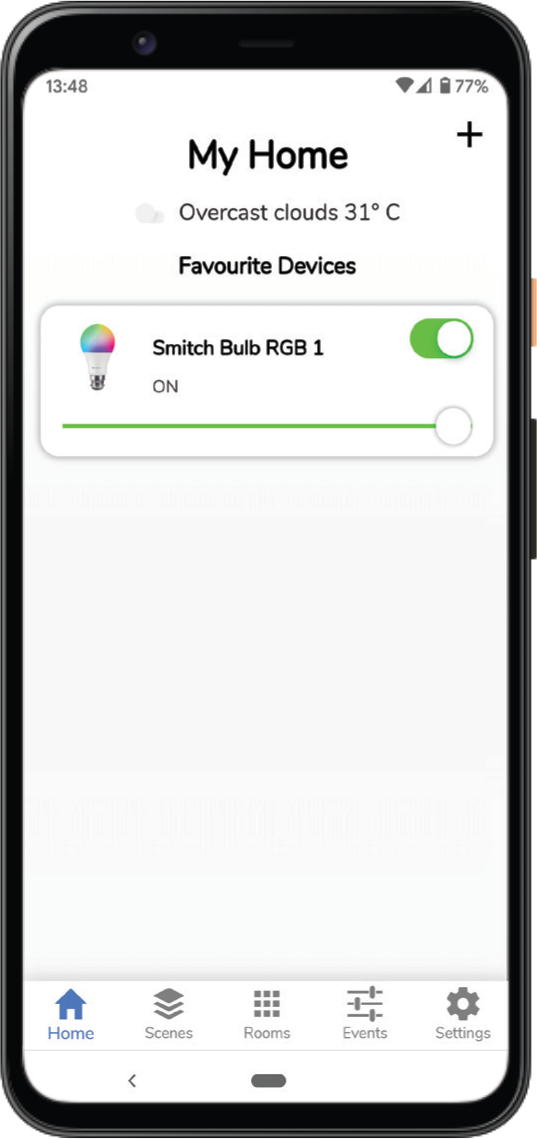
Step 1: Fix the bulb on to a socket
Step 2: Download and Install the My Smitch App from the Google Play Store or Apple’s App Store
Step 3: Sign up for a Smitch account and login to the app.
Step 4: Follow the instructions on the app to set up your device
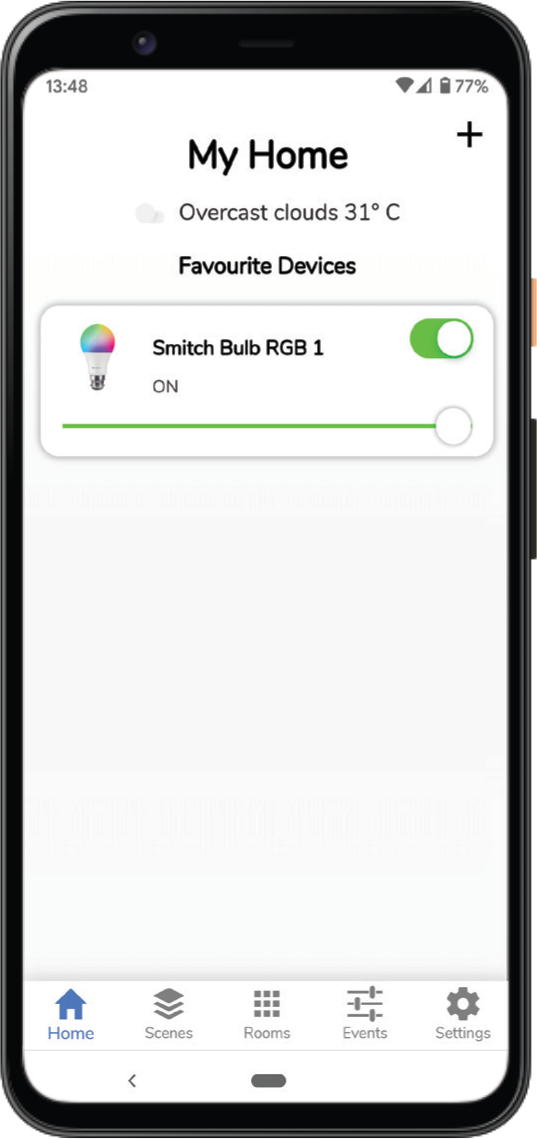
Step 1: Fix the bulb on to a socket
Step 2: Download and Install the My Smitch App from the Google Play Store or Apple’s App Store
Step 3: Sign up for a Smitch account and login to the app.
Step 4: Follow the instructions on the app to set up your device
Setting up your Google Nest Mini
Setting up your Google Nest Mini
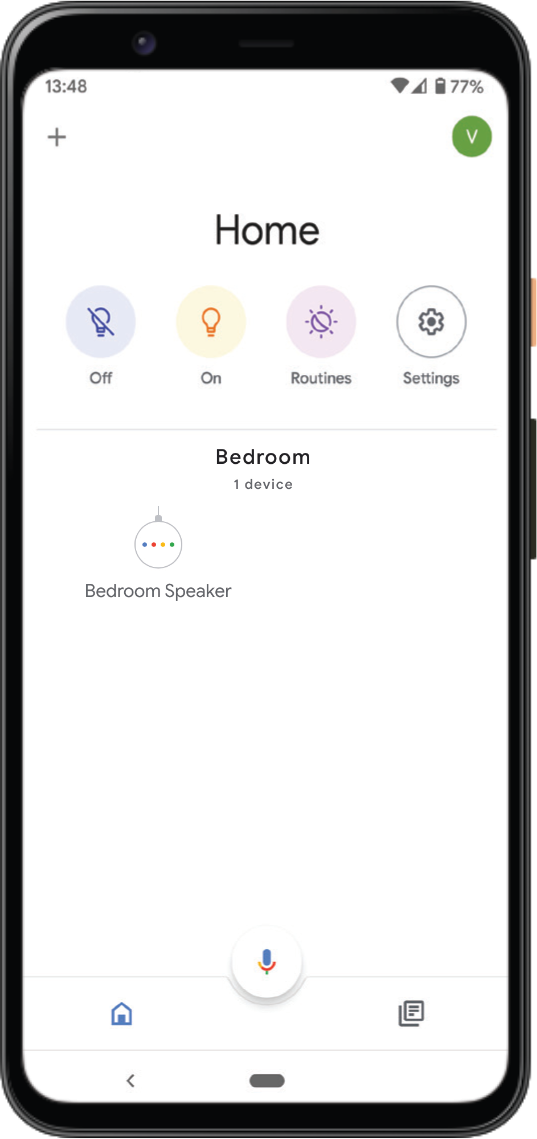
Step 1: Plug the power cable into your Google Nest Mini device.
Note: Only use the power cable that came in the device’s box
Step 2: Plug the power adapter into an electrical outlet
Step 3: Download and run the Google Home app on a phone or tablet from Google Play Store or Apple’s App Store
Step 4: Setup your Google Nest Mini device by following the in-app instructions.
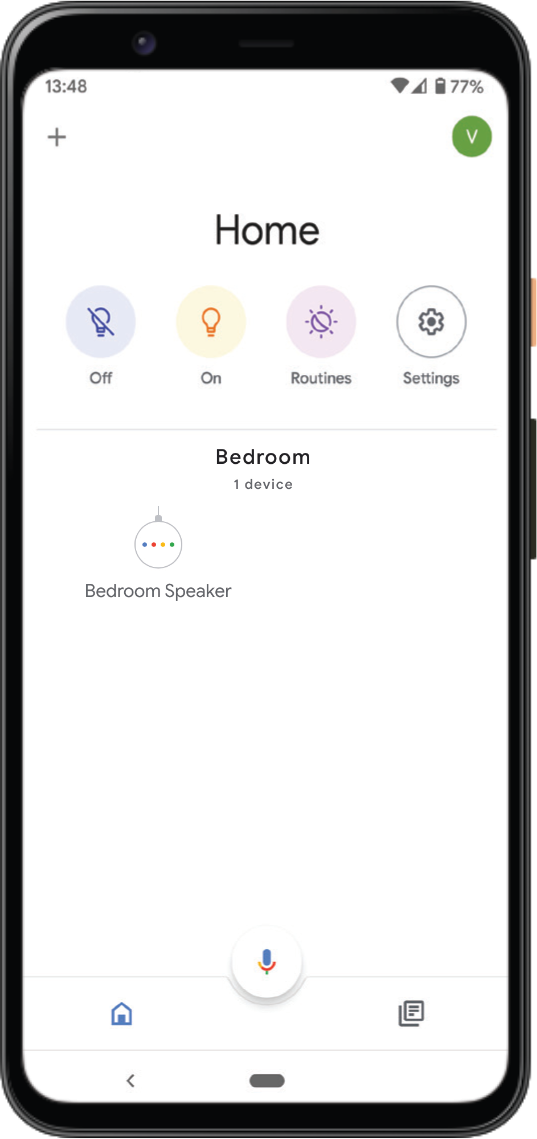
Step 1: Plug the power cable into your Google Nest Mini device.
Note: Only use the power cable that came in the device’s box
Step 2: Plug the power adapter into an electrical outlet
Step 3: Download and run the Google Home app on a phone or tablet from Google Play Store or Apple’s App Store
Step 4: Setup your Google Nest Mini device by following the in-app instructions.
Linking Smitch with Google Assistant
Linking Smitch with Google Assistant
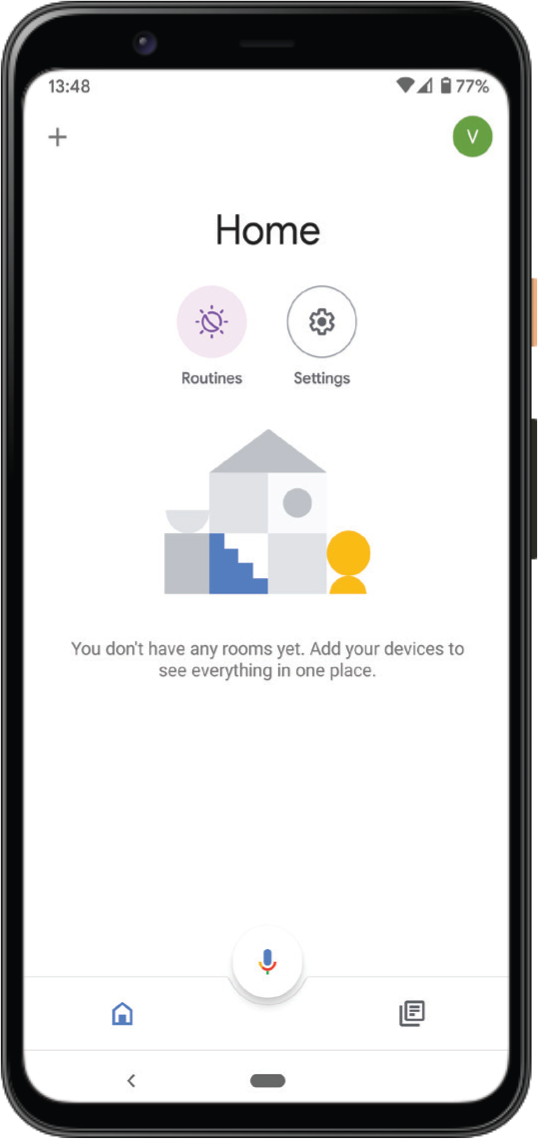
Open the Google Home App and click on + button on top left corner
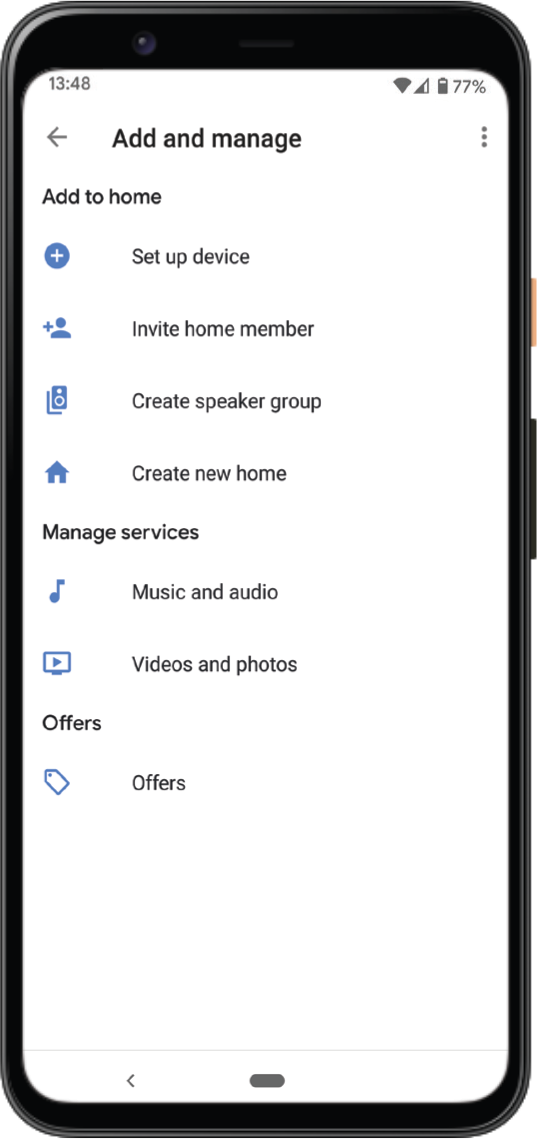
Click on + Set up device
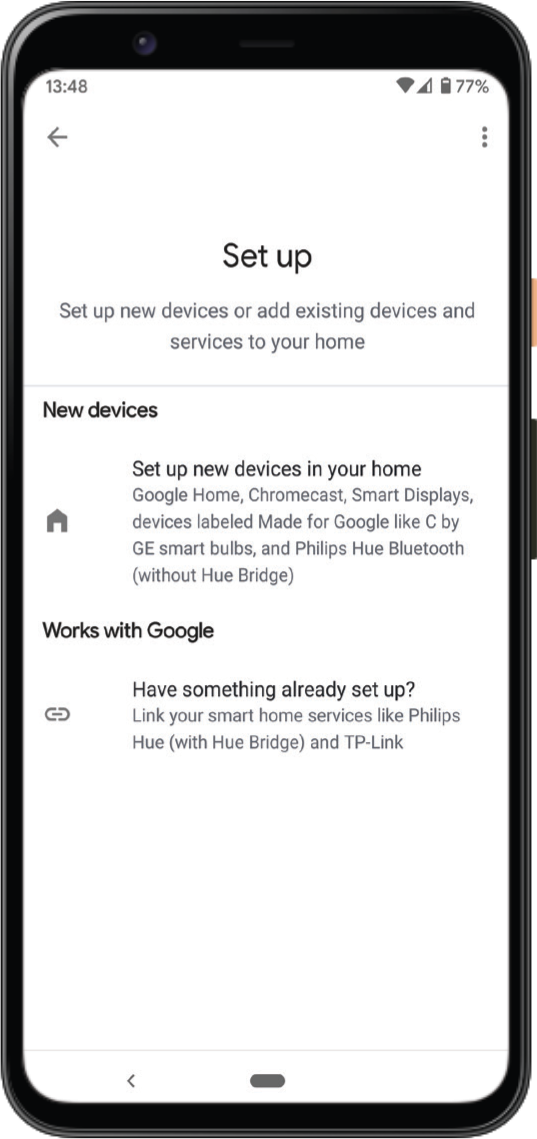
Click on Works with Google
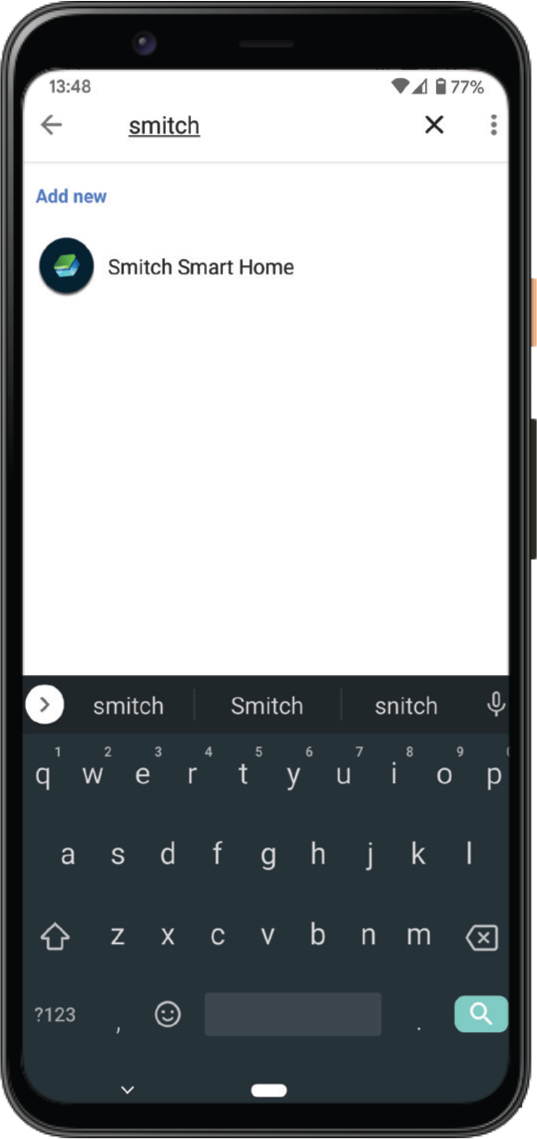
Search for Smitch Smart Home and login with your Smitch Email and Password
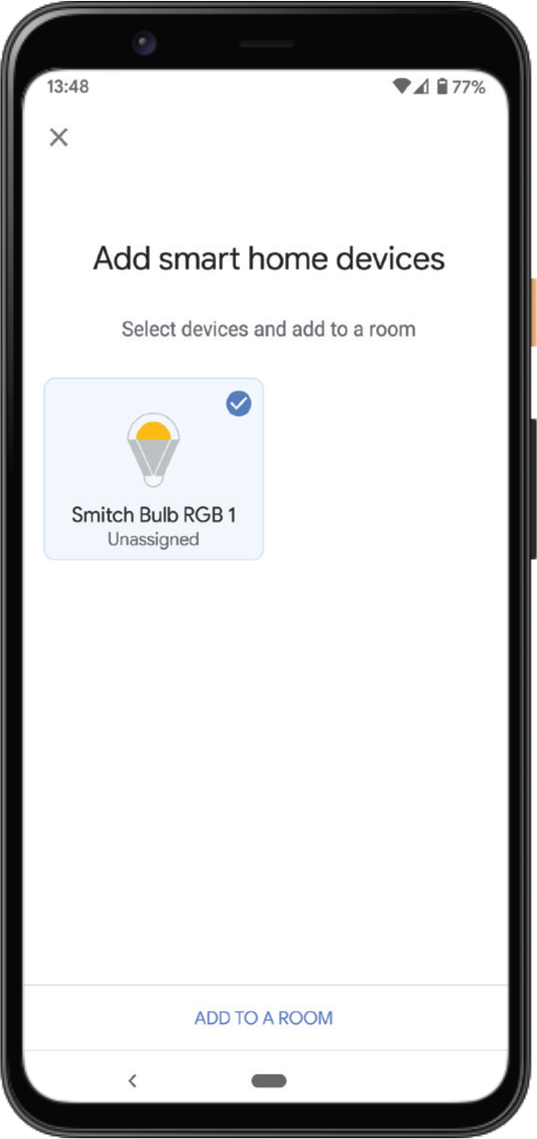
Your device will be linked with Google Assistant.
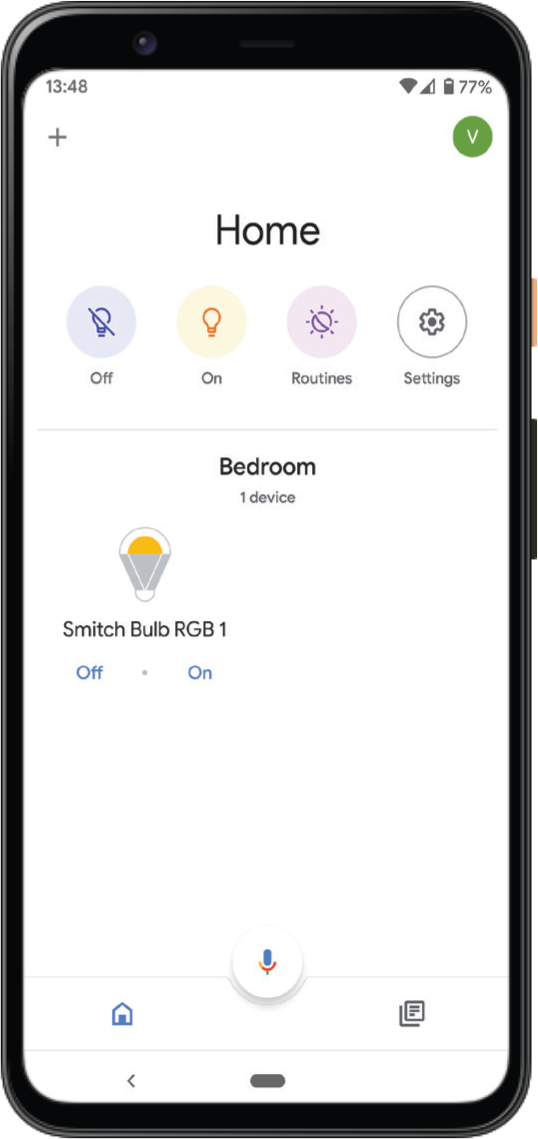
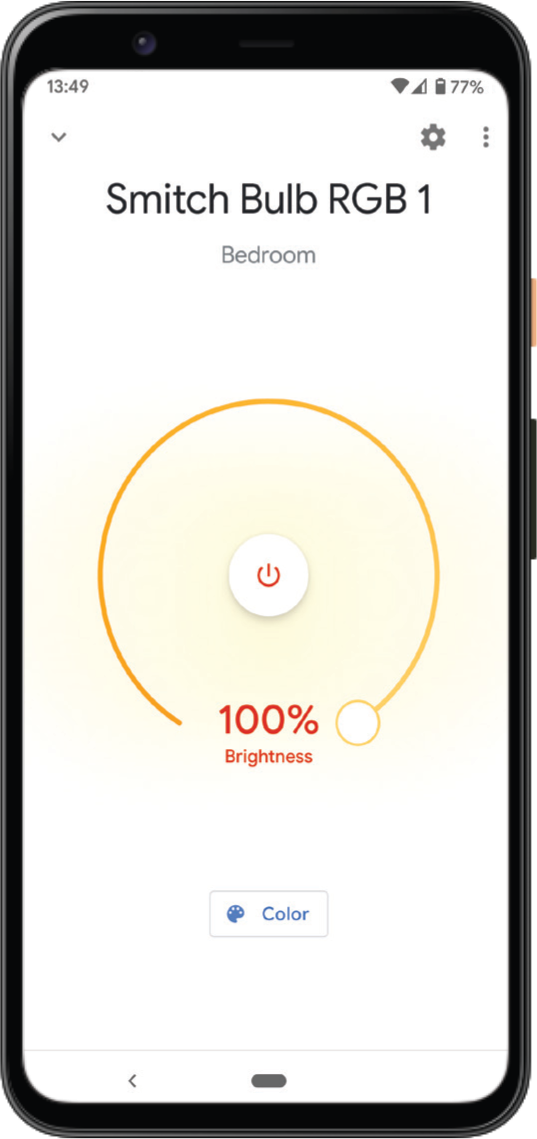
Control your bulbs by saying
“Ok Google, turn my light to blue”
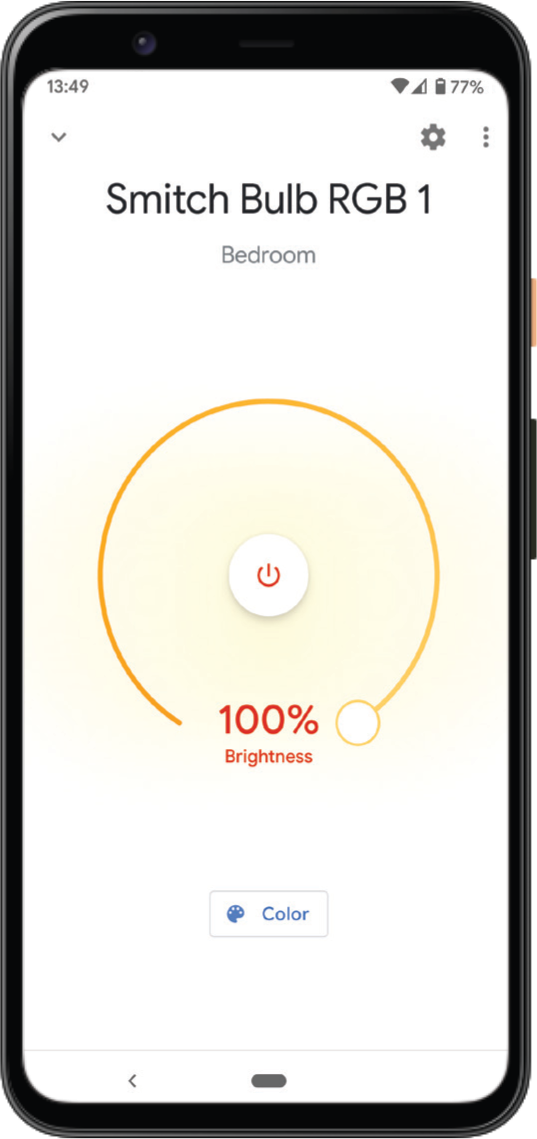
Control your bulbs by saying
“Ok Google, turn my light to blue”